Jackett works as a proxy server: it translates queries from apps (Sonarr, Radarr, Lidarr) into tracker-site-specific http queries, parses the html response, then sends results back to the requesting software. This allows for getting recent uploads (like RSS) and performing searches. Jackett is a single repository of maintained indexer scraping & translation logic – removing the burden from other apps.
Prerequisites
I will be setting this up on Portainer utilizing Docker containers running on Ubuntu 22.04.1. Here are my setup guide for all of those pieces of software:
- Installing Ubuntu Server 22.04 LTS
- Things to do after installing Ubuntu Server
- Install and Configure Docker, Docker Compose, and Portainer on Ubuntu Server
Deployment
---
version: "3.8"
services:
jackett:
image: linuxserver/jackett:latest
container_name: jackett
environment:
- PUID=0
- PGID=0
- TZ=America/Los_Angeles
- AUTO_UPDATE=false #optional
volumes:
- /home/{username}/config/jackett/config:/config
- /home/{username}/config/jackett/downloads:/downloads
ports:
- {port number}:9117
restart: alwaysStuff to change for your deployment:
- Version – This is be determined by the version of Docker you are running on your server. You can find this by entering the command “docker -v”. Here is a link to the Compatibility Matrix.
- Image – You can do “latest” and it will pull the current version. I prefer to look up the actual tag for the current version. This adds a little more management to updating however pinning it to a specific version adds reliability. Here is a link to the Jackett Tag page.
- PUID and PGID – These numbers are specific to the user account you are running the container under. The Root user is “0” for both. You can find this for your user by logging into your server and running the “id” command.
- TZ – Update this to be your Time Zone. Here is a link to a list of all Time Zones.
- AUTO_UPDATE – I always manually update my containers so for this container, I disable the Update tool that’s built in. If you want it to update automatically, just remove this line.
- Volumes – The first mapping you need for sure, this is where all the persistant configuration files for the Jackett container will be stored. Update the information with your username or change the location before the “:” to a location of your choosing. The second mapping is to a “torrent blackhole” folder. This isn’t important to care about, the container just needs access to a folder on the server.
- Ports – You will want to update this to a port that works well inside your environment. It will be the port that you connect to the web interface of the container.
- Restart – You will want to set this to the way you want docker to handle the restarting of the container. Here is a link to the Restart Policies to choose from. I prefer “always” so if it crashes or the server restarts, it will automatically restart the container.
Configure Jackett
Now that your Jackett container is deployed, lets connect to it and make some configuration changes.
Open your web browser and navigate to “http://{server name or IP}:{port you configured in the stack}”.
You should be taken to the main configuration page:
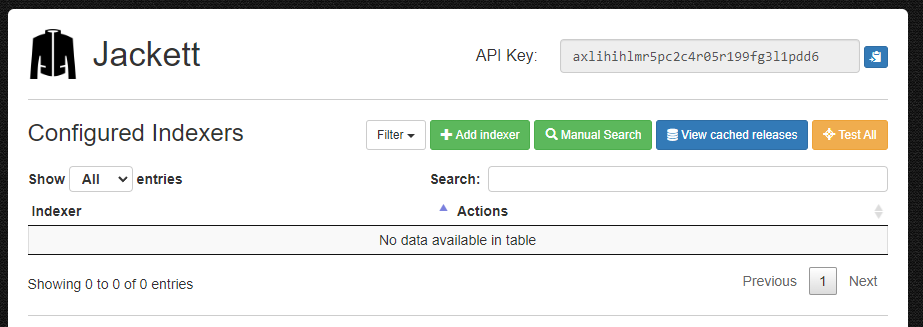
Scroll down to the “Jackett Configuration” section. There are a few settings we want to configure here before setting up any Indexers.
- Admin password – This is the password that will be used to authenticate to this web interface.
- Disable auto updates – check this box if you want to manually update the container. I believe if you put the environment variable in the stack, it disables them even though the box isn’t checked but I just do it anyways.
Setup Indexers
Scroll back to the top and click the “Add Indexer” button.
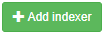
Search for the Indexer of your choosing, I will use The Pirate Bay for this example. Check the box next to it and then click “Add Selected” at the bottom.
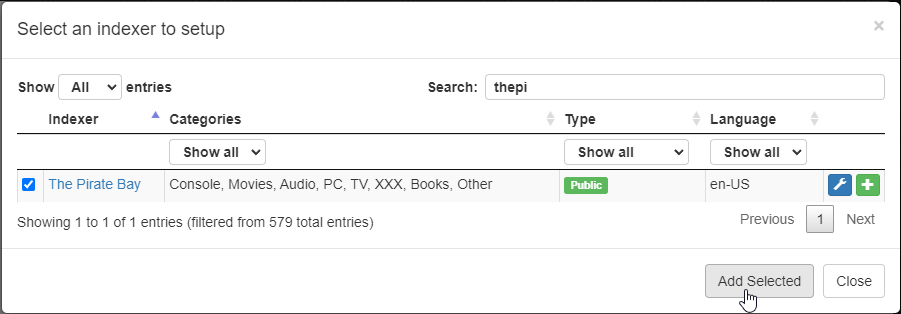
You can test the connection to the Indexer by clicking the “Test” button. As long as it comes back with a Green Check Mark, you are good to use it. If its a Red X, you will need to troubleshoot why it wasn’t able to connect.

It’s a good idea to add as many Indexers as you can to increase your search coverage. Once you add the Indexers to your media acquisition servers, it will search all of them at the same time.
That is all you need to do to get Jackett up and running. In future article, I’ll go into detail on connecting to this container to seach the Indexers you setup.


